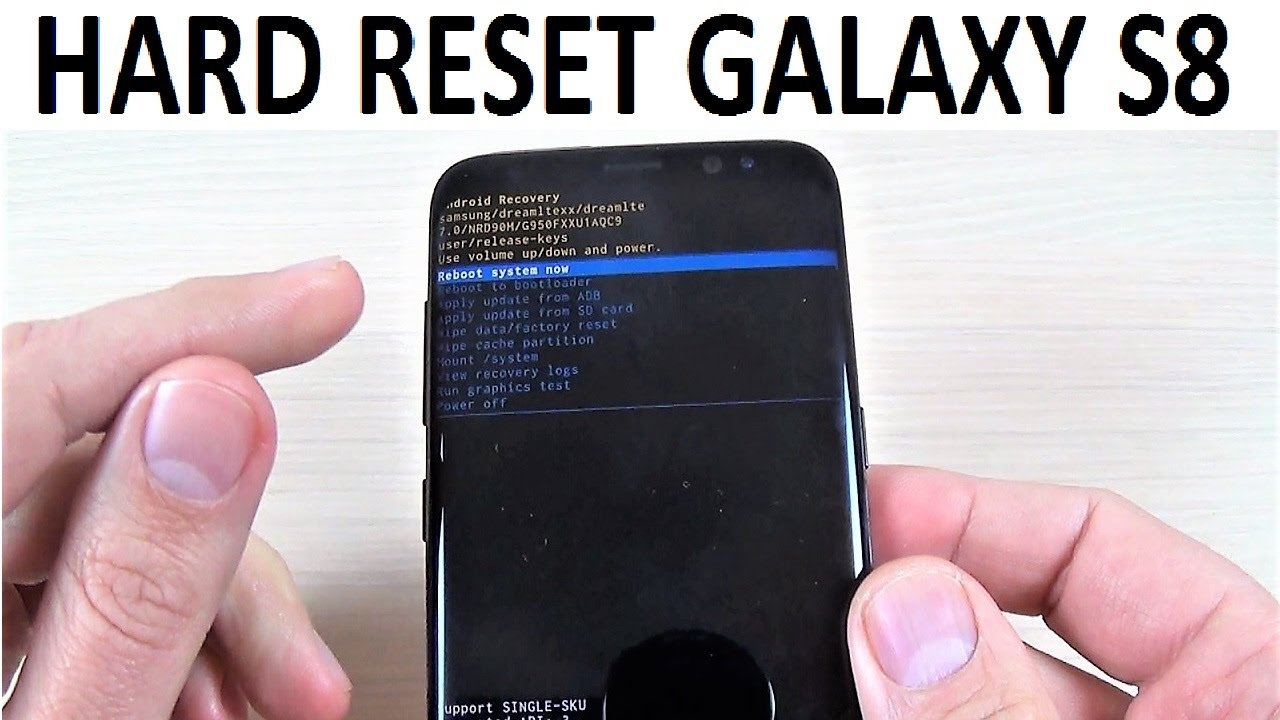Note factory reset will erase all data from your Android device and makes your device as new as you brought. Before you go for this step, take backup of your device.Here is a complete guide on how to factory reset Galaxy S8 and S8 Plus.
Resetting a Galaxy S8 to factory default is a lot easier than you might think. The process will wipe your apps and files — including songs, videos, contacts, photos, and calendar info — but backup programs and Samsung’s cloud storage features make recovering them relatively easy. Alternatively, if you’re selling your Galaxy S8 and want to make sure personal information doesn’t make its way into a stranger’s hands, a factory reset is a great way to permanently delete your data.
Here we will show the method to hard reset your Galaxy S8 and S8 Plus to factory settings. The process can also be applied to other Android phones, but there might be a slight difference in the process.
How to Factory Reset Galaxy S8 and S8 Plus
So before taking such a big step, you need to consider some things. Firstly, have you inspected your system for any suspicious apps which might be causing the system slow down? Deleting the app should bring back the device’s performance.
Also, have you contacted the Samsung tech support regarding any process to fix the issues? And finally, have you taken a backup of all your files?
If you have tried all these processes and none seemed to help you, then follow the steps mentioned below to reset your Samsung Galaxy S8 or S8 Plus.
Step 1. While on your home screen, swipe down on the notification shade.
Step 2. From there tap on the settings icon.
Step 3. You will have the settings page opened. Search for General Management by scrolling through the settings.
Step 4. Here you will find the Reset option. Tap it.
Step 5. Under Reset is the Factory Reset button. Tap it and another page will open warning you about all the apps that will be uninstalled.
Step 6. Scroll down through the list and at the bottom you will get the Reset button. You know what to do. Tap it!
Step 7. Finally the phone will ask you to enter your pin or pattern. Confirm the pin or pattern and your device will start the reset process.
Step 8. You will have to wait now till the process is completed.
Doing Factory Reset from Outside the Android Interface
Another instance where resetting becomes a necessary means for trouble shooting is when your phone won’t boot up. If you are having this problem on your Samsung Galaxy S8 or S8 Plus, follow the steps mentioned below:
Step 1. As your phone lies turned off, hold down on the Volume up, Bixby, and Power buttons. Do this until the Samsung Logo shows up and then lift your fingers.
Step 2. An Android figure will pop up and display ‘No Command’ on display. Wait a few moments.
Step 3. A few seconds later, a black background with colored text will appear. You can use the volume up and volume down buttons to navigate through these texts.
Step 4. Scroll down to the text which says Wipe data/ Factory Reset.
Step 5. Now use the Power Button to select this option and use the Volume down button again to select YES.
Step 6. Now with YES selected, press the power button to confirm and your device will start to reset.
A Few Pointers on the Factory Reset Protection
Samsung Galaxy S8 uses a Google Based Feature called Factory Reset protection. This demands the user to log into the last Google Account which was used on the device.
This is a handy method to stop thieves from using your phone and using it by doing a Factory Reset.
Now if you’re selling your phone to another person then remember to remove all your Google Accounts before resetting your device. This will stop the Factory Reset Protection from taking place.