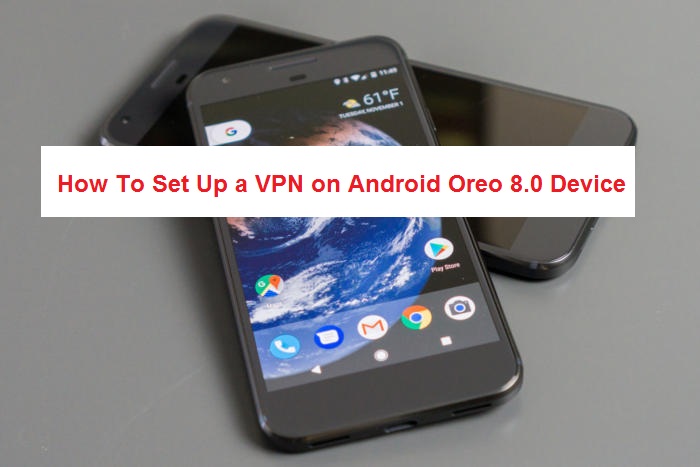what is VPN? VPN or Virtual Private Network is a secure tunnel for two or more devices connected for gaming, data sharing or web-surfing. It will not only protect your private web traffic from snooping, interference, and censorship but will also allow you to safely surf any unknown web network.
So by enabling VPN on your Android device, your personal data, as well as your online activities both, will remain private and secure.
Setting it up on Android device is easy but Android 8.0 Oreo has simplified the setup and use of VPN furthermore. Read the following all steps to learn how to setup a VPN on Android Oreo 8.0 device.
How To Set Up a VPN on Android Oreo device
In other versions of Android, while setting up a VPN, it may ask for a permission to view your internet activity of apps. Follow below-given steps.
Step 1. Open Settings app on your Android Oreo device.
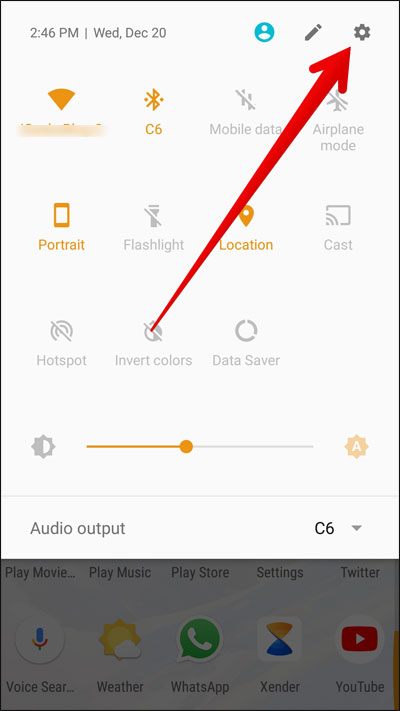
Step 2. Go to Network & Internet. Select VPN. (In other Android Oreo devices, Tap on More and then select VPN)
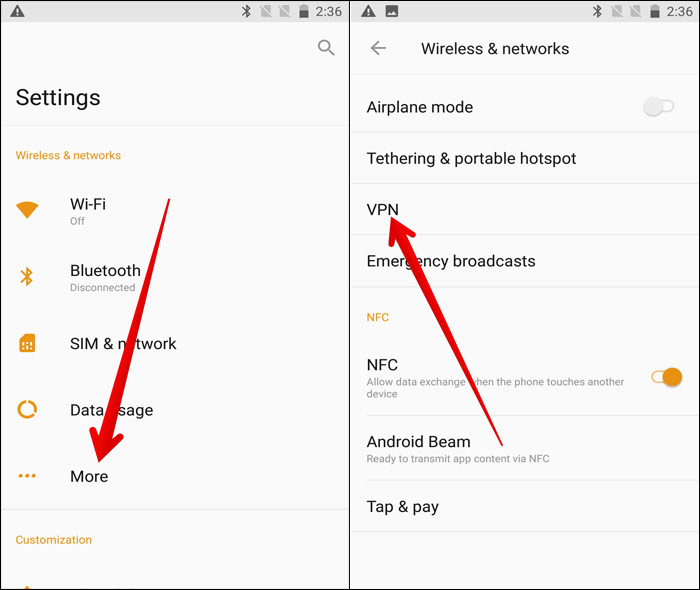
Step 3. You will find an option like a “+” icon at the top right corner, tap on it to add new VPN.
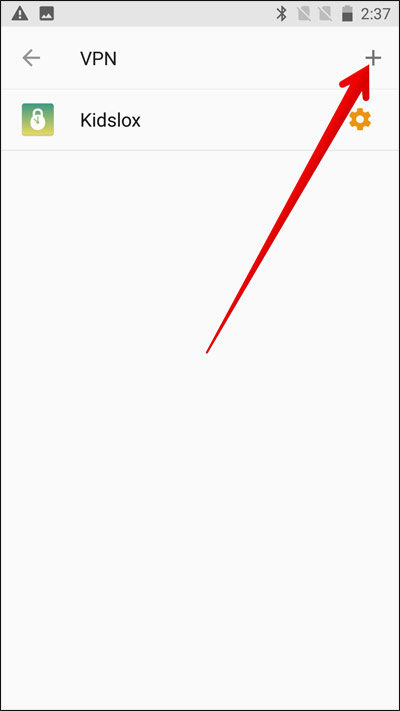
Step 5. An Edit VPN Profile window will open up on your smartphone screen. Enter your VPN name first.
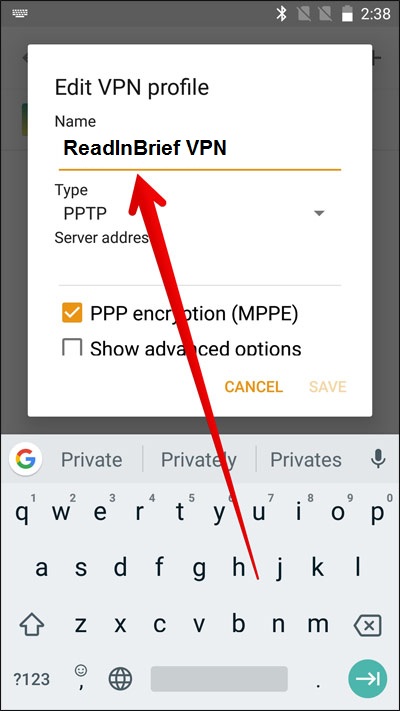
Step 6. Now below the name on the ‘Type’ section, you will see PPTP as default VPN type.
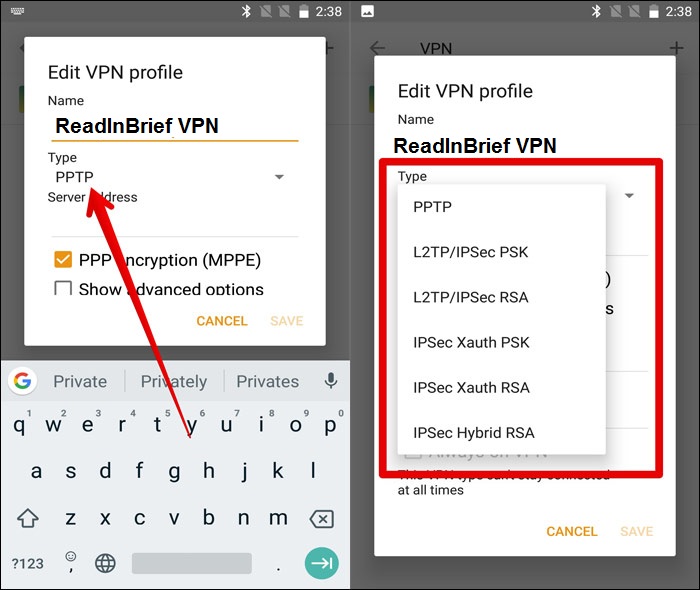
You can explore other options like L2TP/IPSec PSK, L2TP/IPSec RSA, IPSec Xauth PSK, IPSec Xauth RSA and IPSec Hybrid RSA by tapping on PPTP to select from the list.
Steps 7. Go to ‘Server address’ and type the server address provided by your VPN service.
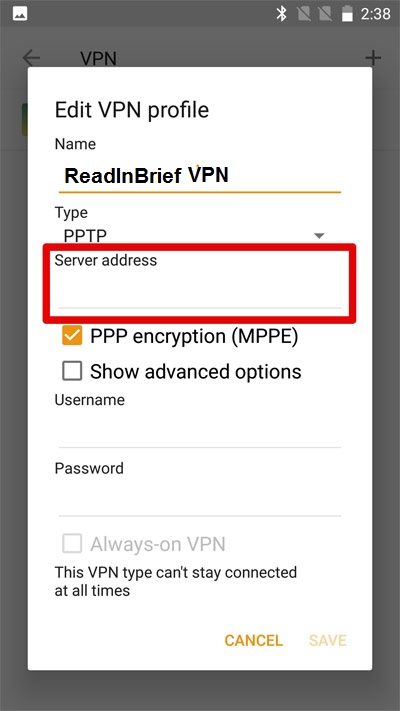
Step 8. Tap on the checkbox beside ‘Show advanced options’ for further options.
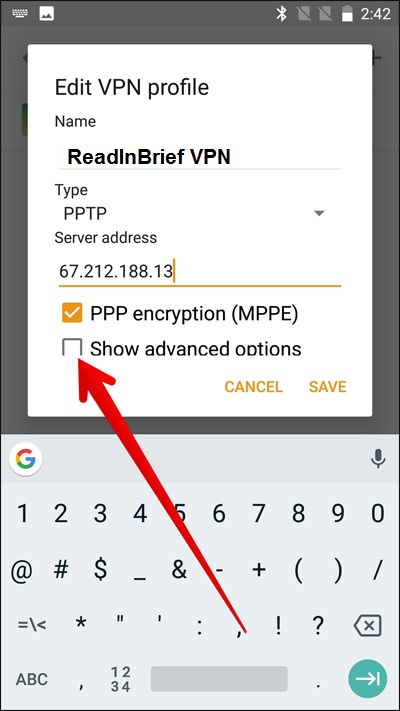
- Here you will get option 1. DNS Settings. Enter the details of DNS search domains and DNS servers provided by your VPN service providers. You can leave them.
- Option 2. Forwarding routes as it is as it will be added manually by your VPN Service Provider Company.
- On the “Username” section, enter the username provided by your VPN service.
- Enter the “Password” provided by your VPN service.
- Select the checkbox beside “Always-on VPN” in Android 8.0 Oreo, if available. When all done, tap on “Save” to proceed.
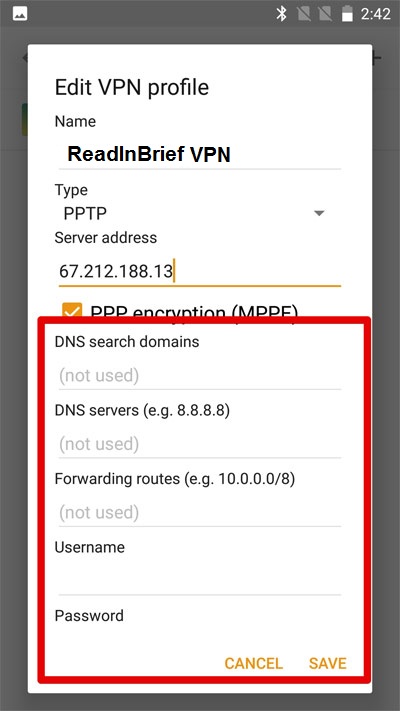
Read Also:
How to Install Xposed Framework on Android Oreo Devices
How to Download and Install Google ARCore on Android Device
Conclusion
Hope you find the above article helpful in setting up VPN on your Android Oreo 8.0 device. Feel free to drop your queries or suggestions in the comment section below and stay connected with us on our Facebook, Twitter, and Google Plus for more articles.