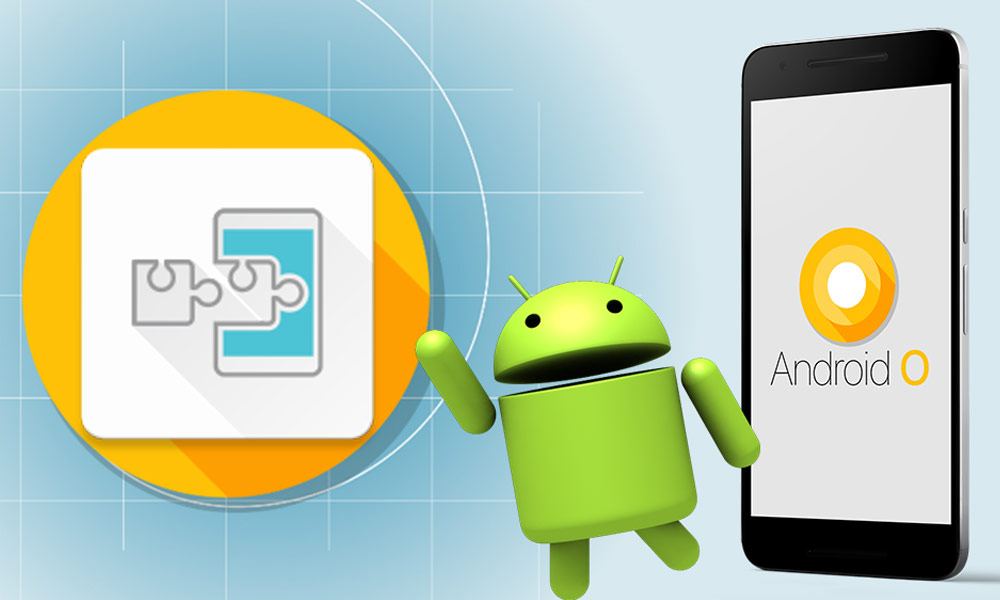The much-awaited Xposed Oreo update is finally released. Xposed for Oreo comes in the form of a beta update version which was announced by the great developer rovo69. In this guide, I will tell you that how to install Xposed Framework on Android Oreo. Read here a full article that how to download Xposed Framework for Oreo 8.0 and 8.1.
Now, after a long time, XDA Senior Recognized Developer rovo89 has released Xposed Framework for Android Oreo 8.0 and 8.1. Hence, you can easily download and install Xposed Framework on a device to tweak everything you wish on your mobile.
It is very simple to install Xposed Framework on Android Oreo. You have just need to install Xposed Installer and flash the latest framework zip onto your device. I will show you whole procedure here how to do it!
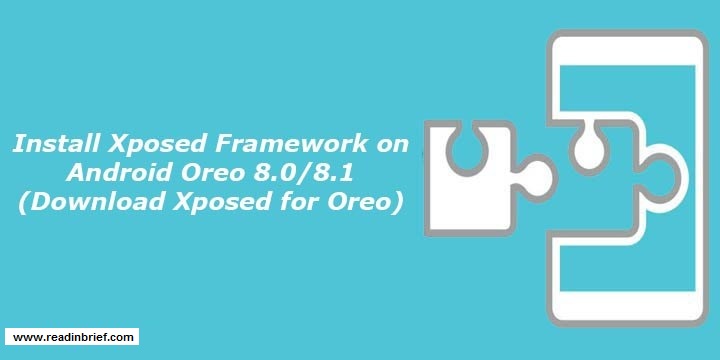
How to Install Xposed Framework on Android Oreo
Take Care: Xposed Framework is currently available in Beta version so that it could be a bug there. The same process should be followed for the stable version of Xposed Framework.
Before starting with the installing framework, make sure that you have rooted Android device and enabled “Unknown Source” from Settings → Tap on Security. You should also make sure that there is Custom Recover installed through TWRP. TWRP can only install Xposed Framework zip.
Step 1. First of all, download Xposed Framework installer and sdk26/arm64/ file for Android 8.0 and sdk27/arm64/ file for Android 8.1 on your Android device running Oreo from the following links.
- Download Xposed Installer v3.1.4
- Download Xposed Framework Installer ZIP for Android 8.0 Oreo
- Download Xposed Framework Installer ZIP for Android 8.1 Oreo
Step 2. Next, Reboot your device in recovery mode to install Xposed Framework .zip file. For that, just Turn OFF your device, press and hold power and volume down button to get Recovery Mode.
Step 3. Now, press Install and locate the Xposed Framework .zip file.
Step 4. Tap on Xposed Framework .zip file, press Install Image and then swipe right to confirm flashing.
Step 5. Now press the “Reboot System”.
Step 6. Once the reboot process completed, navigate to the “XposedInstaller_3.1.4.apk” in the download section and tap to install.
It’s done of Installing Xposed Framework on Android Oreo Devices
Conclusion
Now open the recently installed Xposed Installer on your Android Oreo and start modification on your smartphone by installing a number modules from the Xposed Installer. In a case, if any module doesn’t work properly, then you don’t need to worry. It is just a Beta, and it will be well improved with the final version of Xposed Framework.
Like the article? Do share with your friends and leave comments below if you have a query or on our Facebook, Twitter, and Google Plus.